Latest News
 Monday, December 23, 2024
Monday, December 23, 2024Dear Customers,
As the holiday season approaches, we want to take a moment to express our heartfelt gratitude for your trust and partnership throughout the year. It has been an honor to assist you in migrating your MS-Access applications to modern Web Apps, empowering your business with greater flexibility, efficiency, and accessibility.
At Antrow Software, we take great pride in helping our customers transition to innovative, web-based solutions. Your success is what drives us, and we are genuinely thankful to be part of your journey.
Looking back on the year, we are inspired by the incredible transformations we’ve achieved together. From seamless migrations to delivering customized web-based platforms, it’s been a pleasure to help you unlock the full potential of your business data.
As we look forward to 2025, we are excited to continue supporting you with our expertise and dedication. Your trust means everything to us, and we are committed to providing exceptional service in the years ahead.
Wishing you, your team, and your loved ones a joyous holiday season and a prosperous New Year! ????
Warm regards,
The Antrow Software Team
P.S. If you have any upcoming projects or ideas for 2025, we’d love to hear about them! Let’s make next year even more successful together. ??
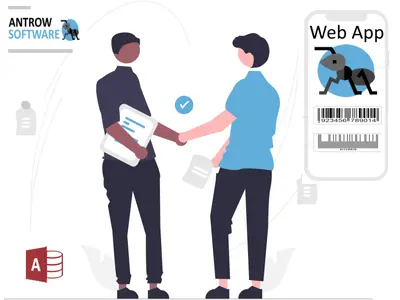
Customer stories
 Sunday, March 19, 2023Author: Antrow Software
Sunday, March 19, 2023Author: Antrow SoftwareWUUPPTI Corporation is a manufacturing company that had been using a Microsoft Access database for many years to manage their production data. However, they realized that the Access database was becoming outdated and not meeting their current business needs. They needed a modern solution that could handle their growing data and provide better functionality.
After doing some research, they came across Antrow Software, a company that specializes in converting Microsoft Access databases to web applications. WUUPPTI Corporation was initially hesitant about migrating their Access database, as they had heard horror stories about lost data and functionality during the conversion process. However, they were pleasantly surprised by Antrow Software's approach.
Antrow Software worked closely with WUUPPTI Corporation to understand their specific needs and requirements. They then created a customized web application that not only replicated all the features of their Access database, but also included additional functionality that was not available in the original database.
The migration process was seamless, and Antrow Software completed the project in a timely manner. The best part was that the cost was only two-thirds of what other competitors were offering for similar services. WUUPPTI Corporation was thrilled with the results and the cost savings, and they have been using the web application with full functionality like a Windows application ever since.
Overall, WUUPPTI Corporation was impressed with Antrow Software's professionalism, expertise, and commitment to delivering a high-quality product at an affordable price. They highly recommend Antrow Software to any business looking to migrate their Access database to a web application.

Latest articles
 Wednesday, May 17, 2023Author: Antrow Software
Wednesday, May 17, 2023Author: Antrow SoftwareThe ASP.NET ADO (ActiveX Data Objects) model can work with a variety of databases. ADO uses standard OLE DB and ODBC providers to communicate with databases, so it can work with almost any database that has an OLE DB or ODBC provider. Some of the popular databases supported by ADO include Microsoft SQL Server, Oracle, MySQL, and Microsoft Access. In addition, ADO can be used with non-relational databases, such as Microsoft Excel and XML files.