Answered by: Lisa Maier, Accounting and Media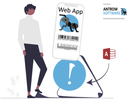
Multi-Factor Authentication (MFA), also known as Two-Factor Authentication (2FA) or Two-Step Verification, is a security mechanism that provides an additional layer of protection to verify the identity of users accessing an account or system. MFA requires users to provide multiple pieces of evidence or credentials to authenticate their identity, making it more difficult for unauthorized individuals to gain access.
Traditionally, authentication relies solely on a username and password combination. However, passwords can be compromised or stolen through various means such as phishing attacks, data breaches, or weak password practices. MFA addresses this vulnerability by adding an extra layer of verification beyond the password.
The most common factors used in MFA include:
Knowledge Factor: This is something the user knows, such as a password, PIN, or answers to security questions. It is the primary factor in traditional authentication.
Possession Factor: This is something the user possesses, typically a physical device like a smartphone, token, or smart card. It generates a unique code or responds to a challenge.
Inherence Factor: This is something inherent to the user, such as a fingerprint, iris scan, or facial recognition. It relies on biometric characteristics unique to the individual.
To complete the authentication process with MFA, users typically provide at least two of the above factors. For example, after entering their username and password (knowledge factor), they may receive a one-time verification code on their registered smartphone (possession factor). The user must then enter the code to gain access to the account or system.
The benefits of MFA are significant in enhancing security. It adds an extra layer of protection by requiring an attacker to possess multiple factors, making unauthorized access more difficult. Even if a password is compromised, the additional factor acts as a barrier against unauthorized entry.
MFA is widely implemented across various systems and platforms, including online banking, email services, cloud storage, and social media accounts. Many organizations encourage or enforce the use of MFA to safeguard sensitive data, protect user privacy, and prevent unauthorized access.
In conclusion, Multi-Factor Authentication (MFA) is a security mechanism that requires users to provide multiple pieces of evidence or credentials to verify their identity. By combining different factors, such as knowledge, possession, and inherence, MFA significantly strengthens the security of user accounts and systems, reducing the risk of unauthorized access and potential data breaches.